UPDATE: This article has been updated with new information and screenshots to review recently released Windows 8 Release Preview.
As we all know Microsoft has released Release Preview (RC) build of Windows 8 to public which can be downloaded using following link:
This Release Preview build will expire on January 15th, 2013 so you can use and test it for more than 7 months.
Windows 8 comes with lots of new features and enhancements like Metro UI, Ribbons in Windows Explorer, Start Screen, etc.
Today in this topic, we are going to share all new features and interesting changes which we found in Windows 8 while testing it.
So without wasting time, lets start the review of Windows 8:
Windows 8 Boot Screen:
Microsoft has again added a new boot screen in Windows 8 Release Preview. The new boot screen is minimal as usual and shows "Windows" written in the middle of the screen along with a simple circle animation to show boot progress.

Windows 8 Boot Loader:
In past whenever you did a dual boot between two Windows OS, the boot loader used to show just after the BIOS logo and before any Windows boot. But Microsoft has changed it in Windows 8. Windows 8 boot loader is shown after Windows 8 boot screen that means first Windows 8 starts and then you see the boot loader to select desired Windows from the list.
Windows 8 boot loader follows Metro UI and shows the installed Windows OS as tiles. It also provides other useful options and tools to troubleshoot your system.

You can use your mouse cursor to select the entries. It also allows you to change the timer and default boot entry which is a welcome change.
Windows 8 Login Screen or Welcome Screen:
Windows 8 login screen is very simple and clean. It shows a big tile containing your user avatar along with your username and password box if you have set the password:

Windows 8 Start Screen:
As soon as you login, the new Start Screen is shown which contains tiles of all installed programs along with system tools like Windows Explorer, Internet Explorer, Desktop, etc. You can use your mouse to scroll between tiles. A scrollbar is also shown at the bottom to scroll between tiles.
If you click on your username or avatar shown at the top-right corner of Start Screen, you get a few options to change user tile, lock, log off or add new user.

In Windows 8 Developer Preview build, Start Screen was not very customizable and you had to modify system files to change its look-n-feel. But in Windows 8 Release Preview and Consumer Preview, Microsoft has added customization option for Start Screen. You can choose Start Screen background from a given set of images. Also you can change Start Screen color by selecting a color from given list.
In Windows 8 Developer Preview, you can't close Metro apps directly. You had to close them using Task Manager but Windows 8 Release Preview and Consumer Preview come with a better way. Simply move your mouse cursor to the top-center of screen and the cursor will change to hand shape. Now click and hold and drag the cursor to the bottom and it'll immediately close the app.
You can also check out following article to learn more about new Start Screen:
Windows 8 Desktop:
To access Desktop, you need to click on Desktop tile given in Start Screen. Windows 8 Desktop looks similar to Windows 7 Desktop.
A big difference which you'll notice is the removal of good old Start button from Taskbar. Microsoft has replaced Start button with a small Start Screen thumbnail which is shown when you move your mouse cursor to bottom-left corner of screen:

Clicking on the thumbnail lets you go to Start Screen again. You can also right-click on bottom-left corner to access hidden Quick Access Menu which provides easier access to a few useful system tools:
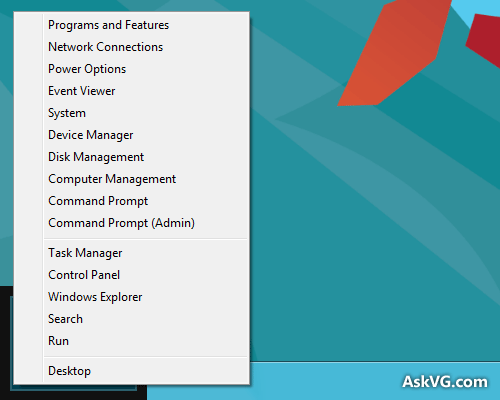
You can also check out following exclusive tutorial to customize this new Quick Access Menu in Windows 8:
If you move your mouse cursor to top-right corner or bottom-right corner of screen, you can access new Charms Bar where you can access Settings, Search, Share, Devices and Start Screen charm.

If you want to get the good old Start button and Start Menu back in Windows 8, you can check out following tutorial:
Since Microsoft has removed Start Menu from Windows 8, you can't select power options like restart, shut down, etc from Start Menu. You can use following tutorial to add these power options in Desktop context menu for easier access:
Windows 8 Explorer:
Windows 8 Explorer is quite similar to Windows 7 Explorer. Microsoft has added the good old "Up" button and Office 2010 style Ribbon UI to Windows 8 Explorer which allows quick access to various system tasks. Windows Explorer in Windows 8 also shows program name and icon in titlebar. Program name is shown in the middle of titlebar.
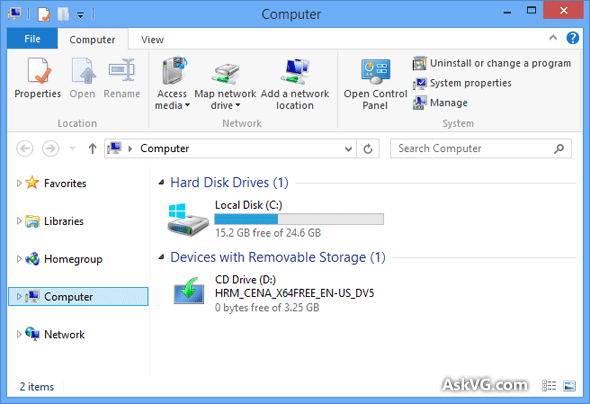
If you don't like ribbon UI, you can minimize the ribbon by right-click on ribbon header and select minimize ribbon option. You can also put Quick Access toolbar below the ribbon to use it like a standard toolbar.
You can disable ribbon UI and get Windows Vista and 7 style command bar back in Windows 8 Explorer using simple methods given in following articles:
- Another Way to Remove Ribbon UI from Windows 8 Explorer without Breaking Paint and WordPad
- The Best Way to Get Rid of Windows 8 Explorer Ribbon
- How to Disable New Ribbon UI and Get Old Toolbar Back in Windows 8 Explorer?
Windows 8 Explorer also comes with new improved file management UI. The copy / move dialog box has been redesigned:
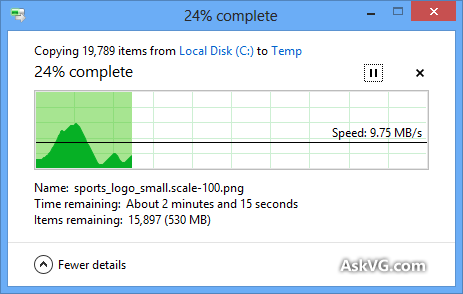
Now you can pause/resume the copy/move operation.
New Aero Lite Theme, Old Windows Basic Theme Replacement:
Microsoft has replaced old Windows Vista and 7 "Windows Basic" theme with new "Aero Lite" theme in Windows 8. If your computer doesn't support Aero interface, Windows 8 will use Aero Lite theme by default.

You can apply and use it using Desktop Personalization window.
New Aero Auto Colorization Feature:
Windows 8 comes with new "Aero Auto Colorization" feature which automatically configures the color of Aero elements, like Windows Explorer windows and the taskbar based on the desktop wallpaper.

You can apply it using Desktop Personalization window.
New SmartScreen Filter for Windows Explorer:
Windows 8 comes with new "SmartScreen" feature which automatically warns you when you try to run an unrecognized program downloaded from Internet.

You can enable/disable it using Control Panel -> Action Center -> Change Windows SmartScreen settings.
Windows 8 Task Manager:
Windows 8 comes with a highly modified Task Manager which is really an improved version of old Task Manager. New advanced Task Manager shows more details and comes with more tabs and options.
It also allows you to direct restart Windows Explorer which was not possible in earlier Windows versions.

Windows 8 Lock Screen:
In previous Windows versions, login screen and lock screen used to same but in Windows 8 both are pretty much different. Following is the preview of Windows 8 Lock screen:

As you can see it shows the current date, time along with network and battery status.
You can change the lock screen background image using Settings charm.
Windows 8 Metro Control Panel:
Microsoft has included a new Metro style Control Panel in Windows 8 which is called PC Settings. You can access it using Settings charm present in Charms bar.

The old classic Control Panel is still accessible from My Computer window. You can also launch it by typing Control in Start Screen or Run dialog box.
New File History Feature in Windows 8:
Windows 8 also comes with a new feature "File History" which automatically saves copies of your selected files so you can restore them if they're lost or damaged. You can access this feature using Control Panel.

Windows 8 Recovery Feature:
An excellent new feature in Windows 8 is the "Recovery" feature which allows you to Refresh or Reset your PC.
Refresh PC option reloads Windows 8 without loosing your files, photos, videos, music, etc. Its like reinstalling Windows but better than it as you don't have to worry about your documents and files.
Reset PC option puts your computer back to the way it was originally. Keep in mind, it'll remove all your files. It might come handy when you want to clean your hard disk due to virus infection, etc.

You can access this feature using Control Panel.
Windows 8 BSOD (Blue Screen of Death):
Now something funny and interesting about Windows 8. It seems Microsoft has replaced the classic BSOD which was full of text with a new redesigned BSOD in Windows 8 which doesn't show advanced details but shows a sad face along with a line "Your PC ran into a problem that it couldn't handle, and now it needs to restart".
The error code is also shown below the line and it suggests you to search for the error code online:

We accidentally got this new BSOD when we tried to install Windows 8 using VMware Player. Although the new BSOD looks nice but certainly not better than the classic BSOD present in previous Windows versions. The old BSOD used to show more details which helped in identifying the issue quickly and easily.
Other interesting and useful articles can be read in our exclusive Windows 8 section, so don't forget to check it.
That's all for now guys! Feel free to post your comment and let us know what do you think about Windows 8 new features and our review...
If you enjoyed this article, subscribe to our RSS feed or free newsletter to get all new articles directly in your Inbox. Also check out our popular articles and archive to read other interesting articles.
No comments:
Post a Comment